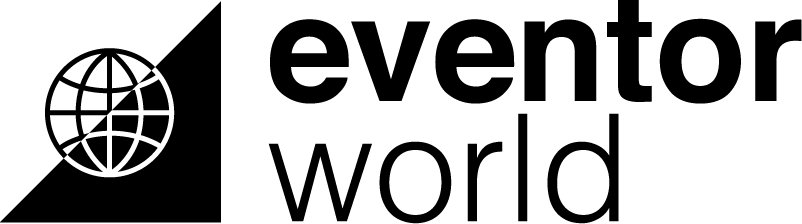Help
It is often possible to click on a link at the top of a page, which provides you with instructions on using the page. If you want tips and more information about a entry field where you are supposed to provide details, you can hold the mouse pointer over the symbol that is located directly to the right of the entry field.
that is located directly to the right of the entry field.
Below, you find guides for Eventor World, a Starting up "How to ...", a link to our FAQ section an email support link.
User guides
- Athlete's guide to Eventor World (v1.0)
- Federation's guide to Eventor World (v1.0)
- Organiser's guide to Eventor World (v 1.0)
- Manual upload of press results to Eventor
- API guide to Eventor World
- Technical Description how to use IOF XML 3.0
- XML schema file for results managers and results software programmers The file describes how to set up IOF XML 3.0 file.
National federation support
Starting up "How to ..."
As an athlete, VIP, media or official
How to create a user account
Click the Create user account button, located above the Eventor menu to the left, and then follow the online instructions. Note that you can later on add an role of an athlete or an official, regardless of what you choose as your role when you register for the first time.
How to edit your profile
When the account is created, log in via the Log in button, located above the Eventor menu to the left, and then go via My pages in the Eventor menu.
As an athlete
How to make an entry
When logged in, this is how to make an entry.
- First, go to the event calendar.
- Select the event you want to run by clicking on it.
- On the event page, click on Enter to the right.
- A page where you confirm your entry appears. Make sure the class and electronic card number is correct, and click Save. Done!
If the organiser requires payment in advance, follow the instructions and pay the way the organiser requires (via debit card, bank transfer, etc.).
How to make entries for several events at the same time
If you want to make entries for several events at the same time, proceed as follows.
- In the event calendar, choose the races you want to run by ticking them (you can also tick only one race).
- When you are done, click Enter selected events at the top or bottom of the page.
- A page where you confirm your entries appears. Make sure the class and electronic card number is correct for each event and then click Save. Done!
How to enter several participants
On the page where you confirm your entry, you can also enter several participants from your club.
How to add membership into another club
Sometimes you are representing more than one club and want to add yourself as a member into this club. Click My pages >> Edit profile >> Competitor details and then Add for the required discipline. If your club does not exist in the list you can add new clubs here.
As a club administrator
How to create new members of the club
Make sure you have the role as an administrator of the club. Then click Club >> Members >> Create members.
How to assign roles to members of the club
Make sure you have the role as an administrator of the club. Then click Club >> Roles >> Search by person name or View all.
Note that there is no limit of members for each role.
As an organiser
How to create an event
Make sure you have the role Event organiser of the club. Then click Administration >> Events >> Create a new event.
How to update data for an event
Make sure you have the role Event organiser of the club. Then click Administration >> Events >> Club's events and then choose which event you want to update data for by clicking on it.
As a federation administrator or event organiser
How to update administration data
Make sure you have the role as an administrator of the federation. Then click Federation >> Edit federation details.
How to create a new club
Make sure you have the role as an administrator of the federation. Then click Federation >> Organisations >> Create new and follow the online instructions.
How to create new members in the federation
Make sure you have the role as an administrator of the federation. Then click Federation >> Members >> Create members.
How to assign roles to members of the federation
Make sure you have the role as an administrator of the federation. Then click Federation >> Roles >> Search by person name or View all.
Note that there is no limit of members for each role.
FAQ
Email support
If you cannot find a solution to a problem in the guides or with the available help, nor on the FAQ page, please contact our email support, help @ eventorworld.org.